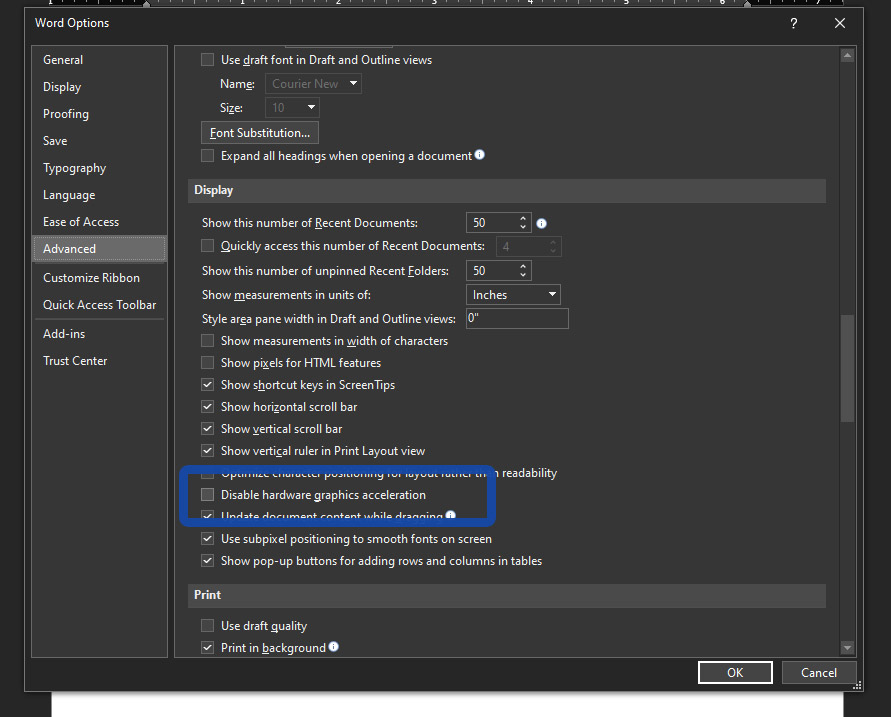Users have been reporting typing lag or slowness in Microsoft Word 2016 and 365 for no apparent reason especially after an official upgrade. This issue is resulted from the default setting in the software that tries to include some hardware driven animation and graphic features.
To solve this problem, open Microsoft Word, go to File tab on top then Options and look for Advanced. Scroll down until you see the Graphic settings section.
All you have to do is to check/tick disable hardware graphic acceleration. Restart your Microsoft Word and test out the typing speed.
If this doesn’t solve your problem, and you notice that the typing issue is only within Microsoft Office apps, then try reinstalling it.