Quite a number of companies or organisation utilise IBM Lotus Notes suite to provide several tools for their staff including private emails. However, the problem with this is that the size of each mail account is rather limited and users would have to constantly clear up older mails to save up space. Hence, they might have problems keeping some important ones. Some would do backup or replication while some would do manual forwarding to webmail accounts.
Well, luckily Lotus Notes app provides rules function that you can use to do several preassigned tasks. Here I would like to share how to Auto Forward your Lotus Notes mails to other Webmails such as GMail, Yahoo Mail or Hotmail.
Step by Step
1. Launch the Lotus Notes Mail App after logging in to your account
2. Locate the “Rules” under “Tools” on the Tree Menu (Left). Click the link.
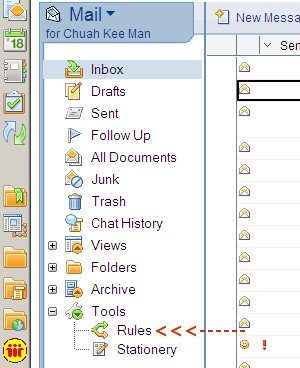
3. The Rules screen will appear. Then, click “New Rule”.
4. Now, you need to inform Lotus Notes the condition that you want to set. If you would like to forward all emails without any exception, under the Create Condition, locate and select “all documents“.
5. Then Click the “Add” button on the right. You will see “When: All Documents” condition appear in the conditions box.

6. Now, you need to specify the action. Under Specify Action, locate “Send Copy To” and select it. Make sure the second option is “full” and not “headers only”. This would allow the mail to be forwarded in full.
7. Then, under the Send Copy To, specify your webmail address. Once done, click Add Actions.

8. You will see “send Full Copy to youraccount@email.com” under “perform the following actions” column.
9. Finally, click OK and you’ll see the rules added to your mail account.
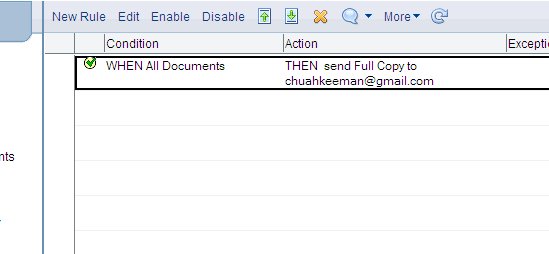
So, all mails will now be forwarded to your webmails. You can use this as a way to keep a backup of the mails sent to you Lotus Notes account. However, if the Lotus Notes server is down when a mail is sent to your, the attempt to forward the mail to your webmails may be distrupted. Hence, some of the mails may not be auto forwarded. Happy Trying!
In the next tutorial, I will explain how to setup Lotus Notes Mail directly in GMail. Which means you can use GMail as your main platform to access your Lotus Notes email account.


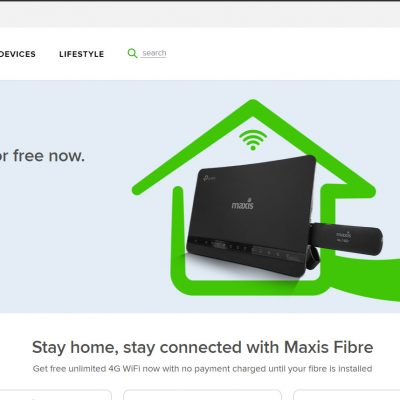

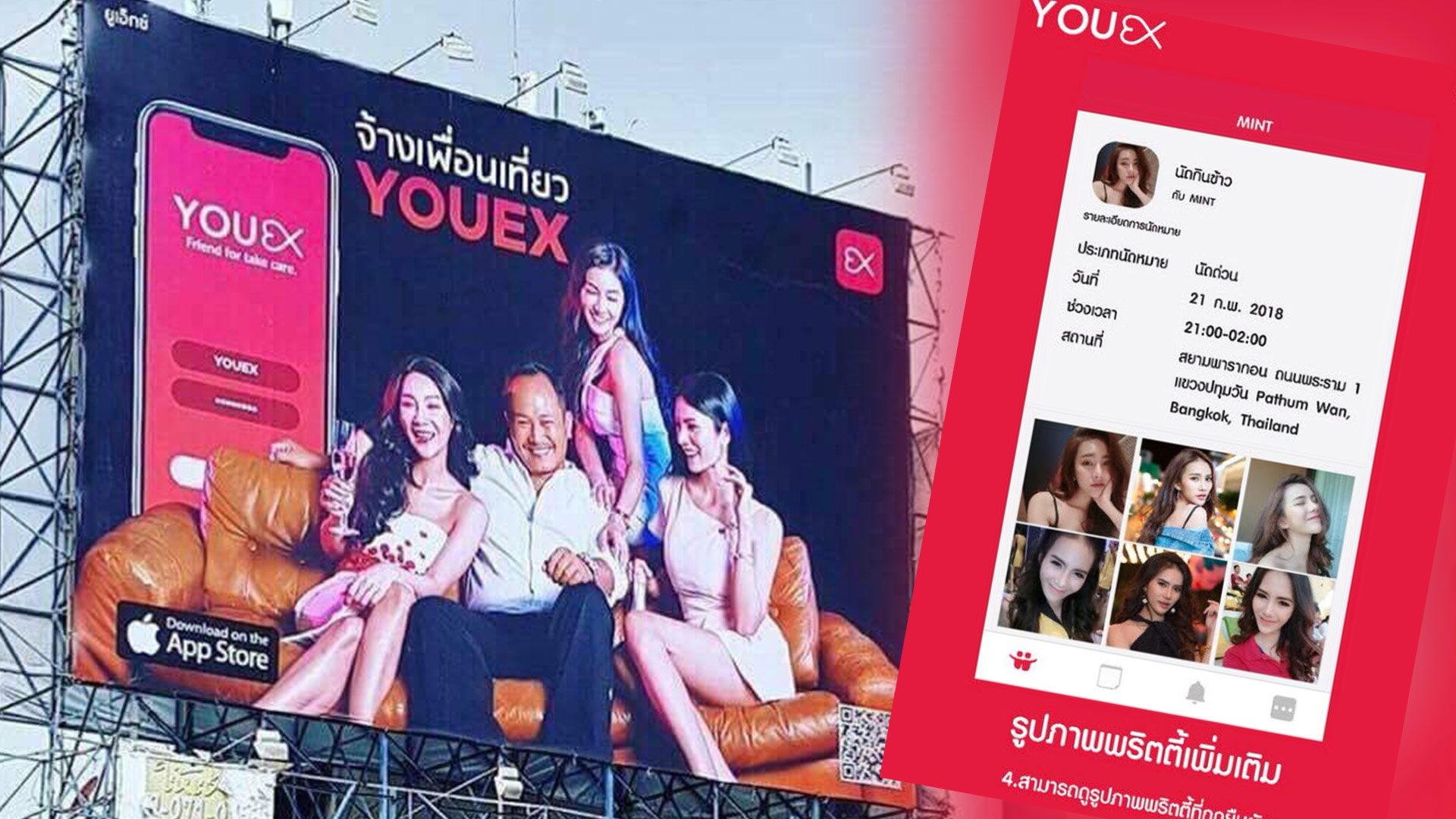

11 Comments