Google actually announced the closure of FTP Publishing support for all Blogger accounts in January and have extended the migration period to May 1, 2010. For those who are new to Blogger, Blogger FTP is the "old way" of using your own domain names before Google decided to introduce the "Custom Domain" features. So, if you’re using Blogger FTP Publishing feature and have not migrated to Custom Domain, then you’ll only have about 2 days left to do so. And if you’re asking why I’m posting this at the very last minute, well we all love to do things at the last minute don’t we? Haha. The fact is, I was notified by Cyril on this issue for the benefits of bloggers at Sarawak Bloggers. NOTE: If you’re not using your own domain, and host your blog with BLOGSPOT, then you are not affected.


About the Migration
If you notice, Google has created a migration tool for you to use with the video shown below as a guide. The problem with this migration tool is that you cannot retain your exact domain. Meaning instead of pointing to www.domain.com, you’ll have to make do with blog.domain.com. If you don’t mind that, then you can just follow the migration process as shown in the video.
The Migration Tool Guide
The Complete Migration Process (From WWW to WWW)
This is a guide for you to migrate and continue to use Blogger to publish to www.myblog.com using Blogger’s Custom Domain feature.
1. Backup Please – Please do a complete backup of your existing files or pages via your FTP. This is important, just in case you do some mistakes during the migration. And yeah, do a backup of your custom templates too.
2. Create a Subdomain – You need to create a subdomain to host your files (as backup server). You can do this if you have a simple domain control panel that you can use. Else, you’ll need to create CNAME record. Name the CNAME, preferably "files". and point to your webhost IP address as shown below. This would mean, all your files and images will be published to http://files.yourdomain.com

3. Using your FTP, move all your files to the subdomain. Normally, in a webhost, the subdomain will be redirected to a specific folder Eg. files.myblog.com would leads to http://myblog.com/files. So, just move your files there.
4. Switch to Custom Domain – At Blogger.com, click on "Settings | Publishing" and click on "Switch to: Custom Domain".

Click "Switch to advanced settings"
![]()
and type in your domain ("www.myblog.com").
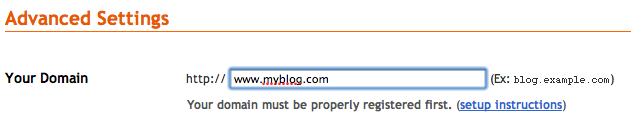
4. Click "yes" under "Use a Missing Files Host" and type in the Subdomain URL in Step 2. Fill in the word verification, and click "Save Settings". This would instruct blogger to locate your files under the subdomain when the files couldn’t be found in the root.

5. Now update the CNAME for ‘www’ at your domain registrar, so that ‘www’ points to ‘ghs.google.com.’
Once this is done, you have converted your FTP blog into a Blogger Custom Domain blog and keep the same URL you had before. Please allow a few hours for your DNS changes to propagate. The delay differs according to your host.
But I Have No Time! Is there an EASIER WAY?
Don’t worry. My advice to you is to make the switch using the migration tool first as the custom domain settings can be changed later. So it would be good to migrate and move all your files before doing changes to your domain settings. In other words, make the switch to blogspot server first, so that you can "redirect it" to your Custom Domain later. To learn more on this, read here.

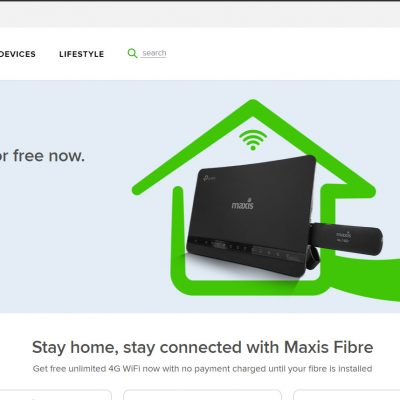

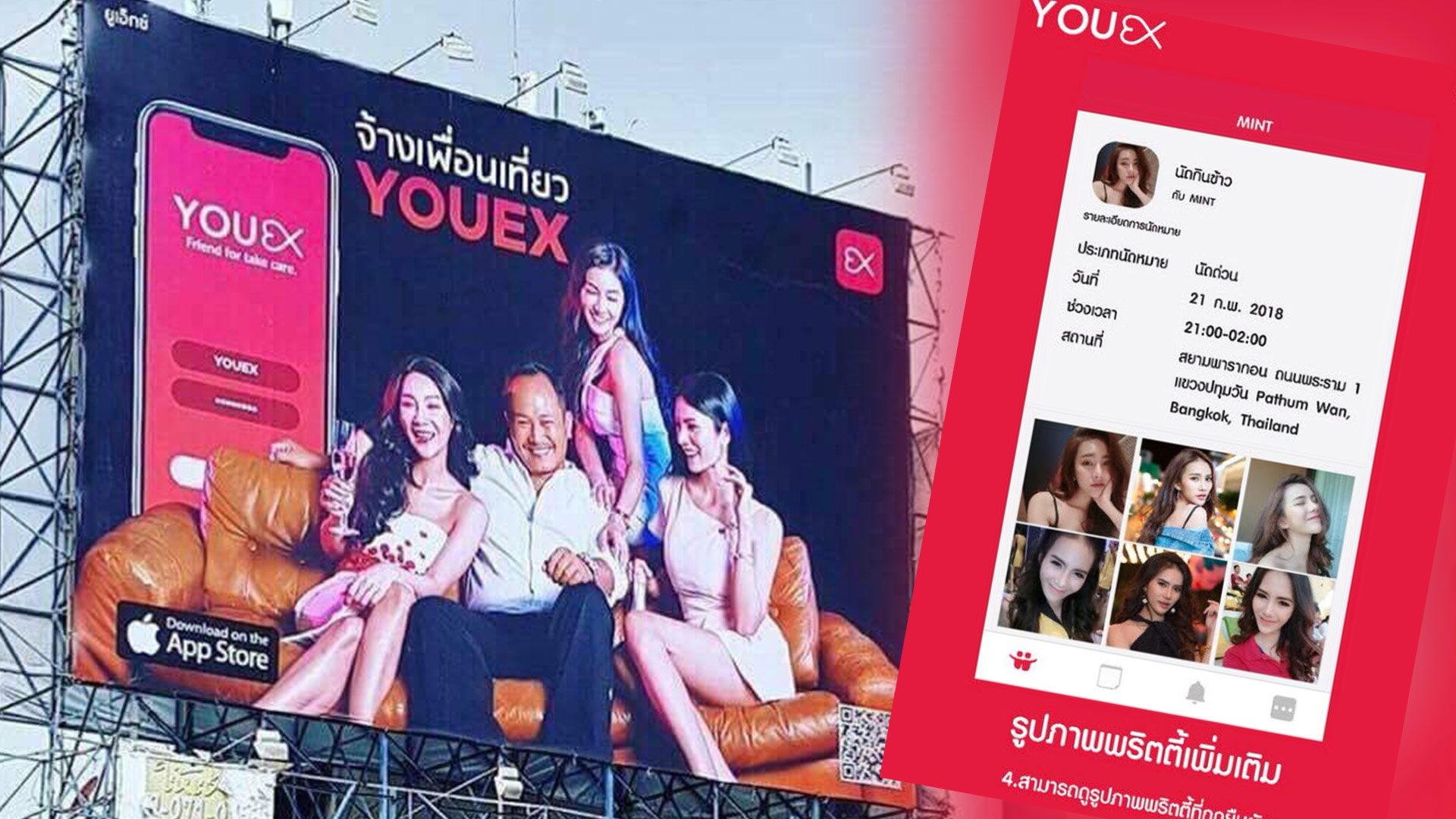

11 Comments